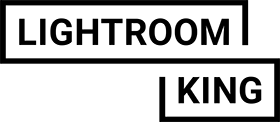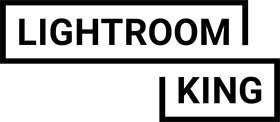Hello, we’re happy to help you install your mobile presets for Adobe Lightroom. If you have any questions about installing your presets please feel free to send us an email: support@lightroomking.com
For Android users :
- Grab your phone and install the Lightroom Mobile App (if you haven’t yet).
- Download the ‘download mobile’ file at your account and open it.
- Unzip file and store it.
- Open your Lightroom app, create new album by click +, choose a name and save.
- Add the preset photos from your device into the album and save.
- Open the photo (DNG), press the three dots in the upper right corner of the screen.
- Tap on ‘Create preset’
- Give your preset a name (we recommend to use the file names we gave you)
- Tap on Select > all & save it.
- Now you can find your preset under the presets tab.
- Please repeat again for every preset file.