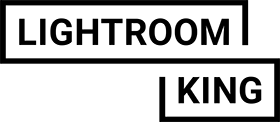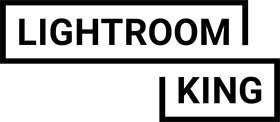We’re happy to help you install your desktop presets for Adobe Lightroom. If you have any questions about installing your presets please feel free to send us an email: support@lightroomking.com
__MacOS users (Lightroom Classic)
- Open Lightroom CC (make sure it is updated to the new version)
- Go to Lightroom Develop mode
- Click on “file” in the top menu profiles and presets
- Select all the presets you want to import (.xmp files). Your presets will install and are ready to use.
After import yo can find the presets in the develop mode under “Presets”
*When you can’t find the presets :Restart Lightroom Classic and the presets/profiles should be installed.
__MacOS users (Lightroom CC)
- Open Lightroom CC and access the Presets panel.
- Next, click on the “…” drop down and select Import Presets.
- Navigate to the folder containing the .xmp files and select it to import into Lightroom CC. Your presets will install and are ready to use.