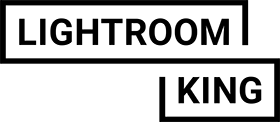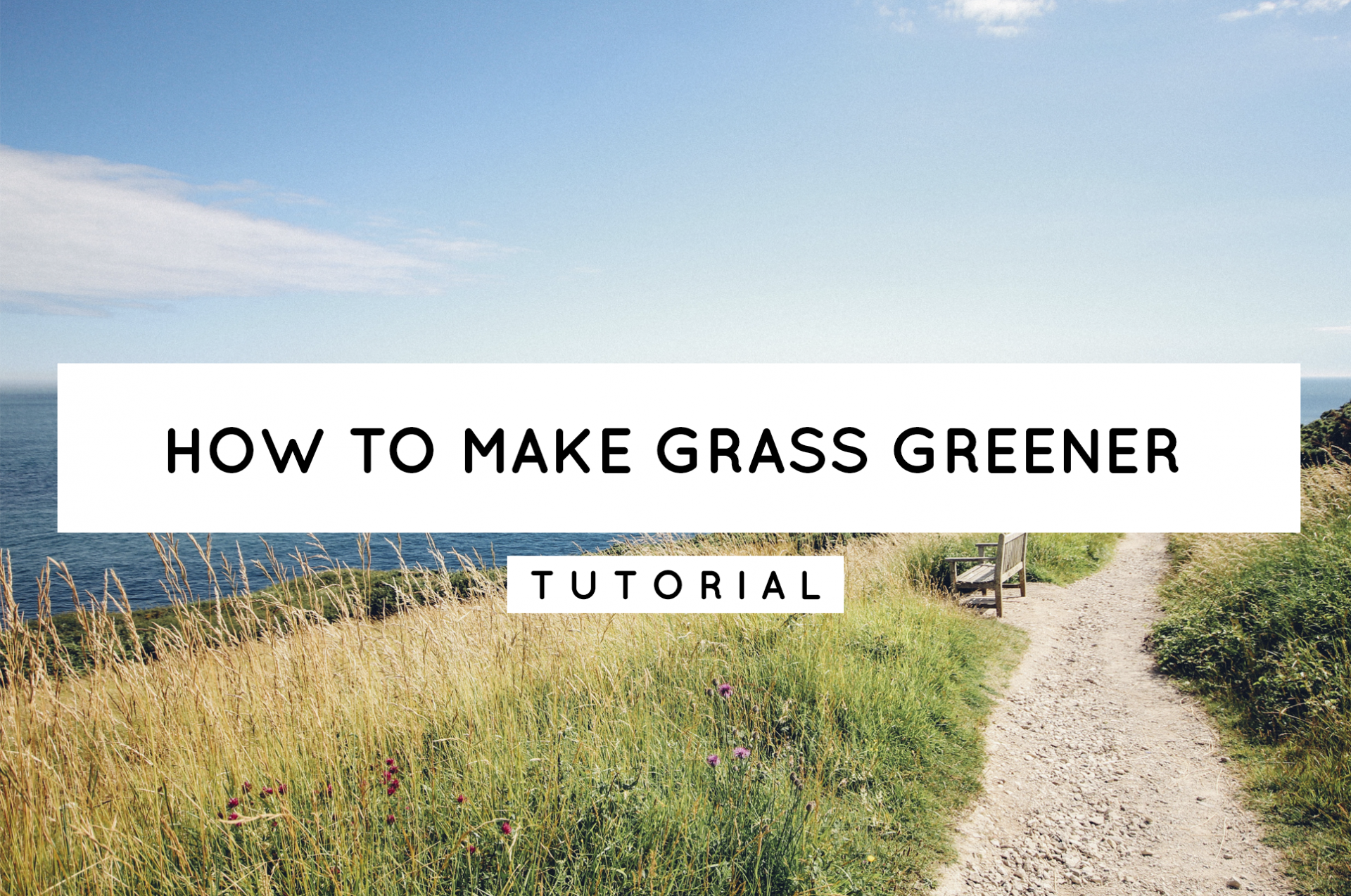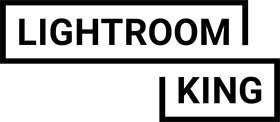How to make grass greener?
Want to turn your greens in your picture greener? These simple tips can help you green-up yellow and overexposed grass or dead grass in your images. Let’s take your editing skills to a new level! Create a beautiful green edit within a few clicks with the free Lightroom app.
Step 1: Colormix sliders – greens
The first step might be the one where you see the biggest change, because it will immediately change the color tones. Go to ‘MIX SLIDERS’ under the color-tab. Search for the green color tab and raise the ‘Hue’ slider and the saturation slider until you get the perfect result. Sometimes you also need to lower the luminance a bit for more vibrance.


Step 2: Colormix sliders – yellows
In this step we use the same panel as before, but now we go for the yellow tabs. First raise the ‘Hue’ sliders, then slightly lower the ‘saturation’ and luminance sliders.
Step 3: Exposure and contrast
Normally when we start editing an image we like to start with the light panel and go straight to ‘exposure’ and ‘contrast’. But in this case, it’s better to use this panel this afterwards. This is because of the color mix sliders. When we used them, we somewhat raised the exposure and the contrast, and we also got rid of the warmth in the picture and made it a bit gloomy and flat. With the exposure, contrast and highlight we can fix this in a few seconds. In this step you need to Lower the ‘exposure’ and raise the contrast for the best results. You can also play with the highlights and shadows afterwards.
Want to learn more about Color editing? We have a few cool blogs to discover. Like how to turn your sky into a bright teal eyecatcher, or changing your skin tone into a beautiful one.